Hello everyone, again with a perfect solution for those guys who wants to protect their USB drives with password. Recently my friend contacted me and ask me for help on this topic, first i make some R&D on it than i realise why are we using third part tools for this task, than i think of "BitLocker" software by-default installed in Windows 10. Here we are using this application to encrypt our drive. I personally first make sure that this trick have to work on Windows 7 too and it works fine, because majority of laptop/computer users works on Microsoft products. Now i am going to explain to this in few steps.
Things you need for the completion of USB password Protection
- Flash Drive (Pen Drive)
- Windows 10 Operating System
Follow these steps and you will end up protecting your USB drive.
- Attach your USB Drive.
- Right Click On Selected USB Drive.
- Select "Turn BitLocker on".
- Check "Use a password to unlock this drive".
- Enter your Password than Click "Next".
- Now Choose where you want to save recovery key (recommended: "Save to a File").
- Select Path than Click on "Next".
- Select "Encrypt entire Drive (slower but best for PCs and drives already in use)".
- Select "Compatible mode (best for drives that can be moved from this device)".
- Click on "Start encrypting".
- NOTE: it will take some time according to your Flash Drive space and data.

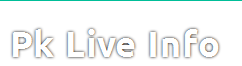

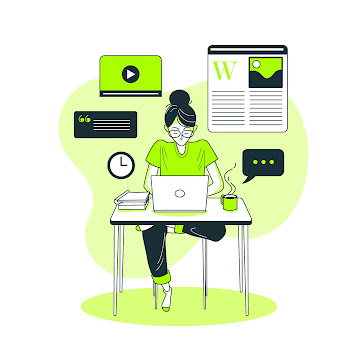



No comments:
Post a Comment