Sometimes our browsers having minor changes when we are using unauthorized or malware cracked software's in our device and they make changes automatically that we don't even expecting from it. Due to these type of changes mostly browser's setting get attacked first from these things. Two methods with we shared here and the second 1 is most important because many of the websites didn't tell us about it.
Method 1: How to Change My Default Homepage on Mozilla Firefox Browser ?
- Open the Mozilla Firefox browser.
- Click the Menu in the top right-hand corner of the screen [
].
- Select Options from the drop-down menu that appears.
- Under the General Tab in the Home Page field, type the URL of the web page you want to set.
- Close the options tab.
Method 2: How To Change Default Startup Page from My Mozilla Firefox Browser ?
- Right Click on Firefox Browser Icon.
- Click On "Properties" [New Window Popup].
- Select "Shortcut" from their Tabs.
- "Edit" Target Field will be show in which default path setup [eg "C:\Program Files (x86)\Mozilla Firefox\firefox.exe" %SN%].
- Remove Extra Part from your Default target link [eg "C:\Program Files (x86)\Mozilla Firefox\firefox.exe"].
- Go to the Start Menu.
- Select Control Panel → Add/Remove Programs.
- If you are using Windows Vista or Windows 7, select Control Panel → Uninstall a Program.
If you have any further queries you can ask us freely.
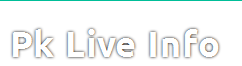


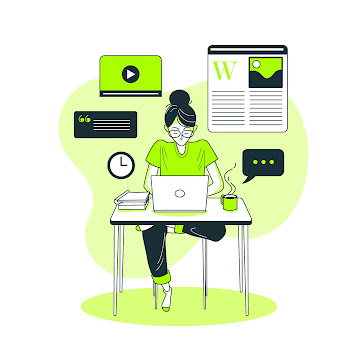



No comments:
Post a Comment